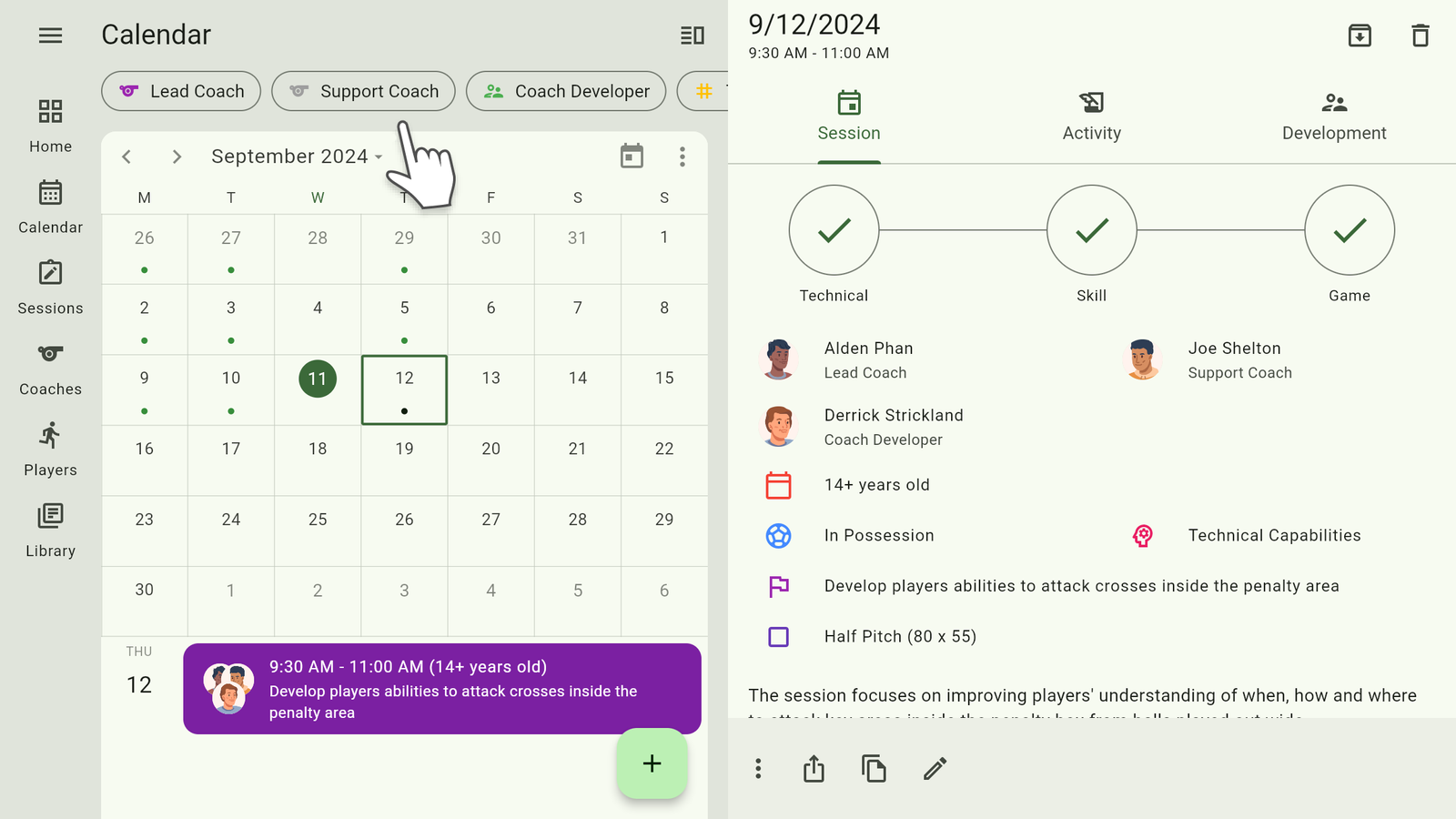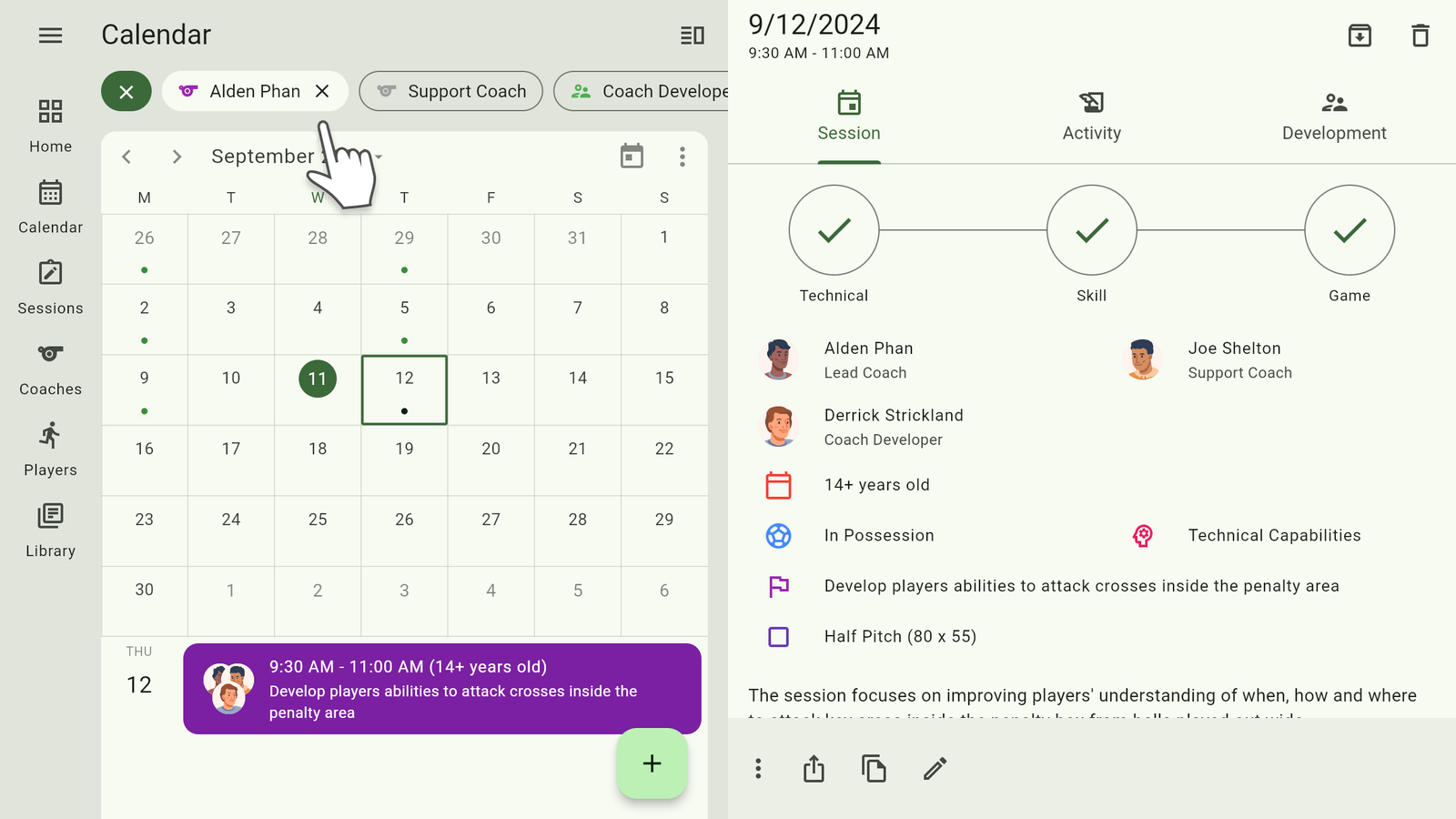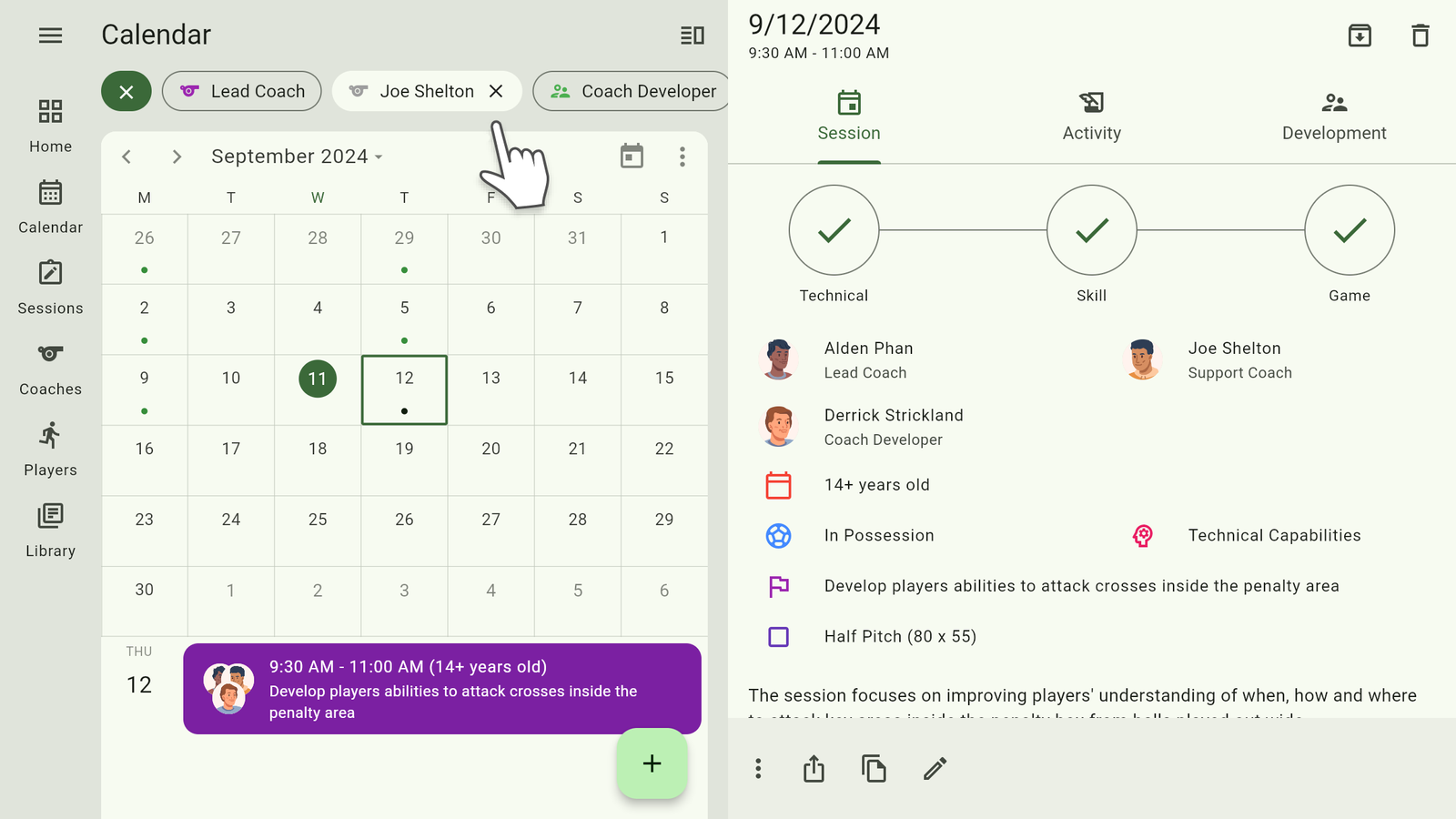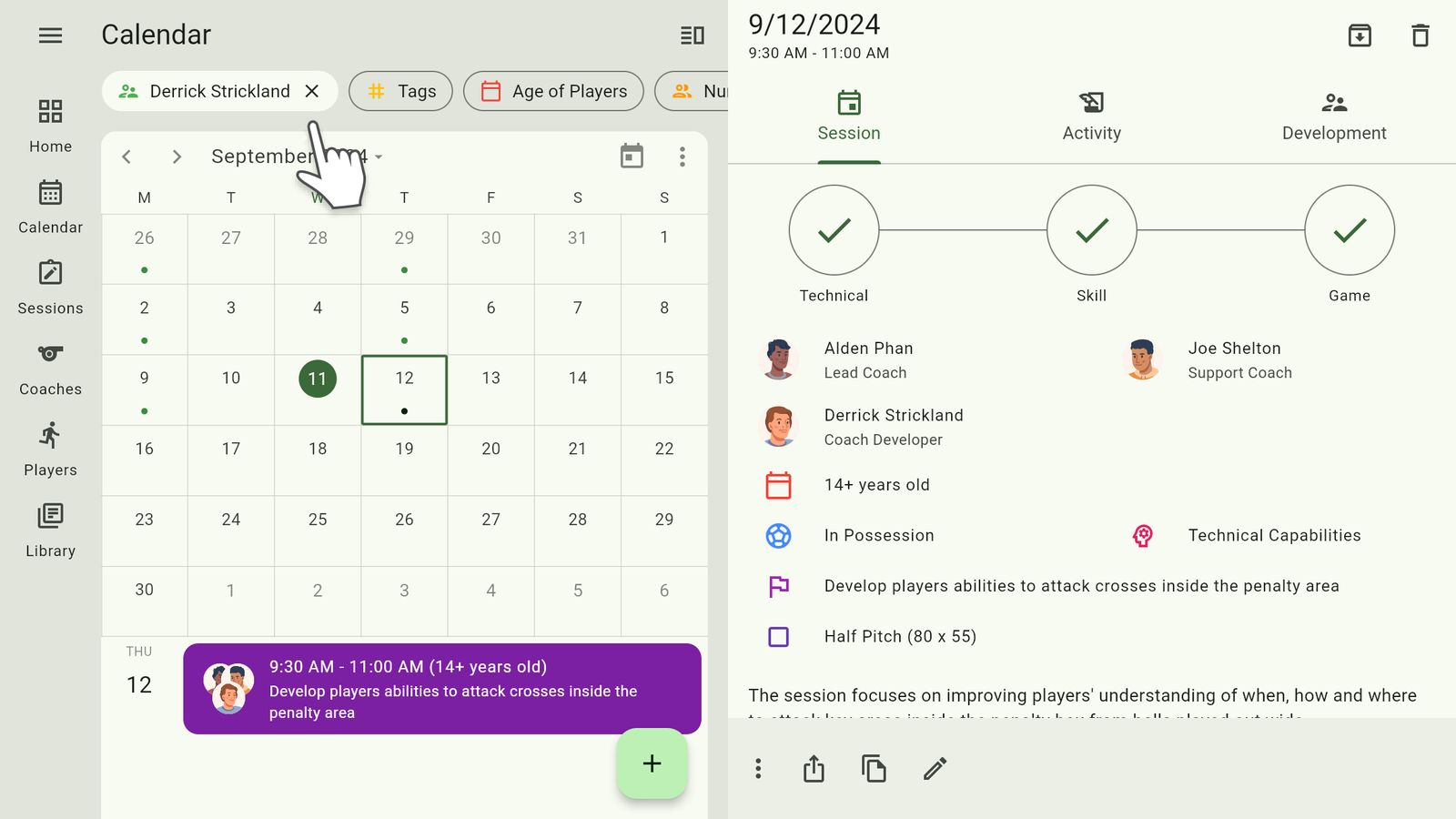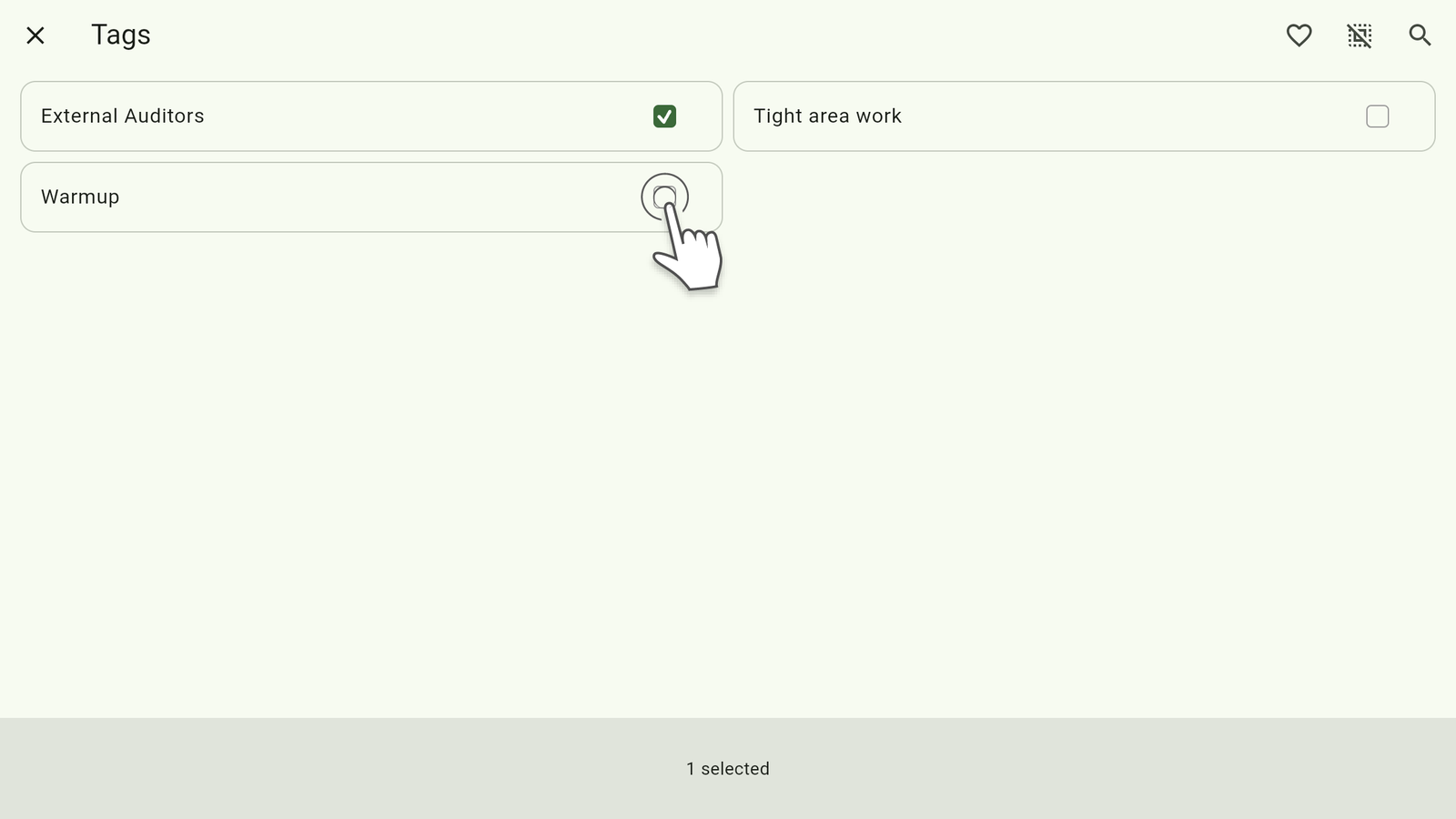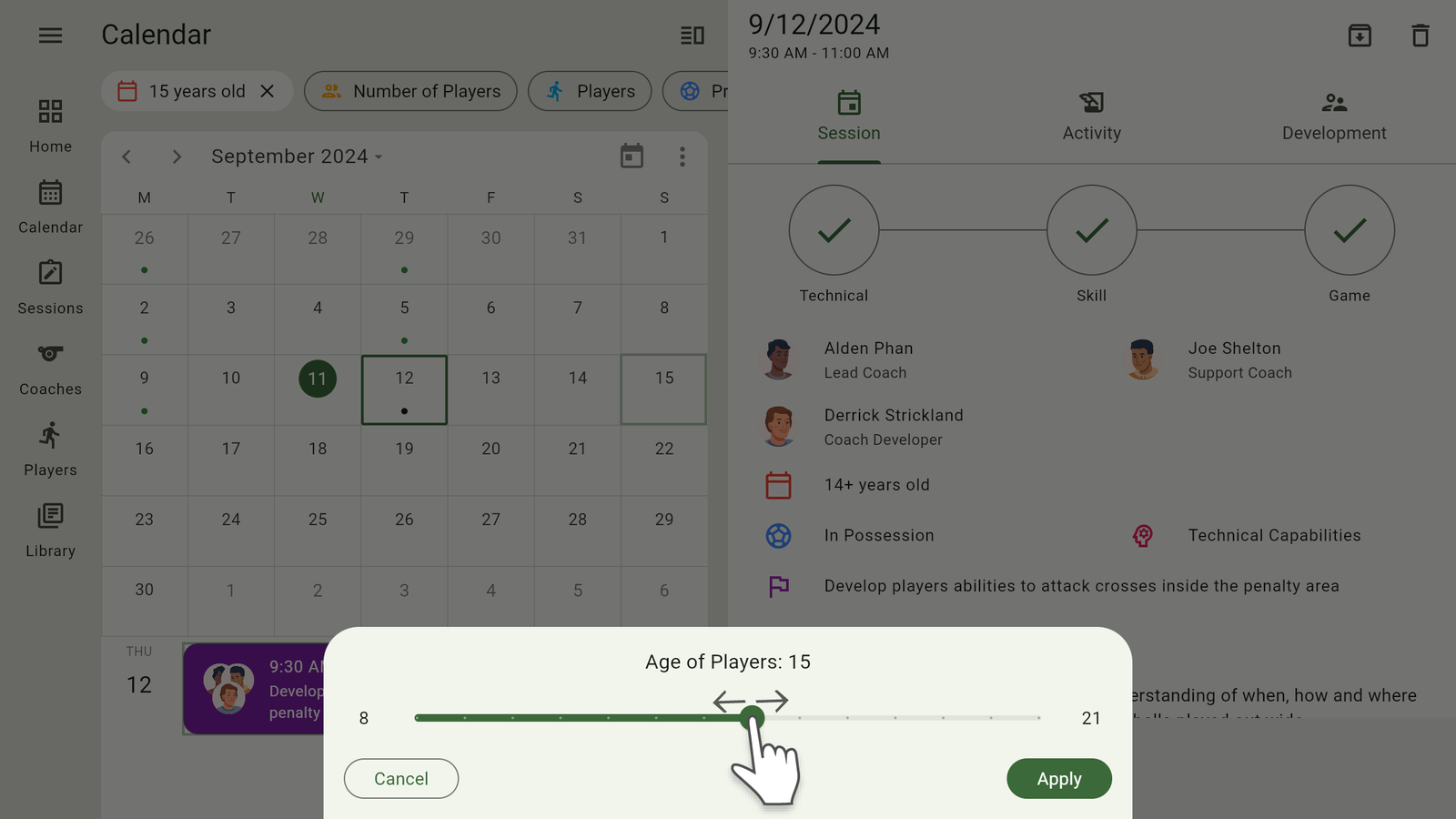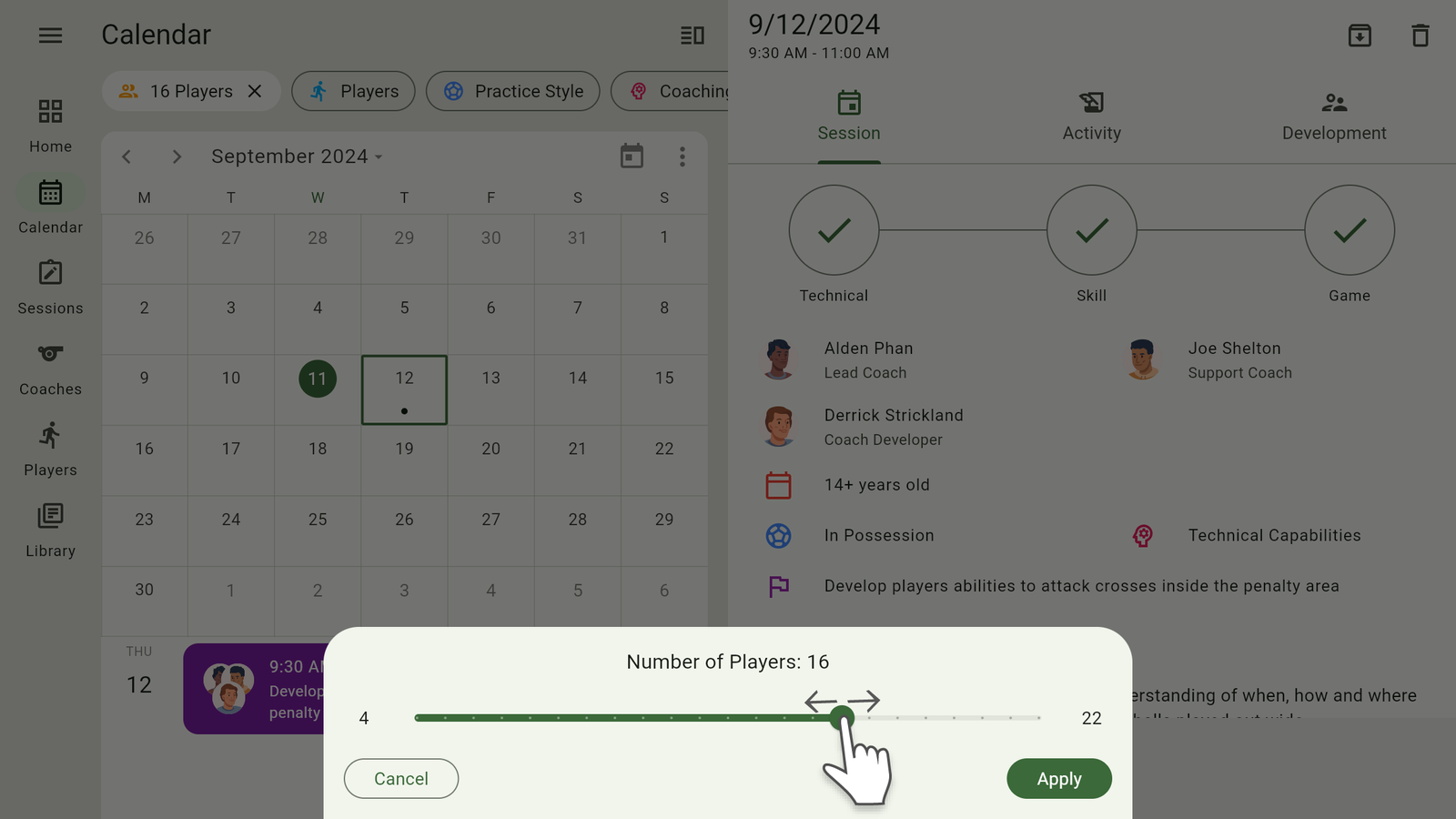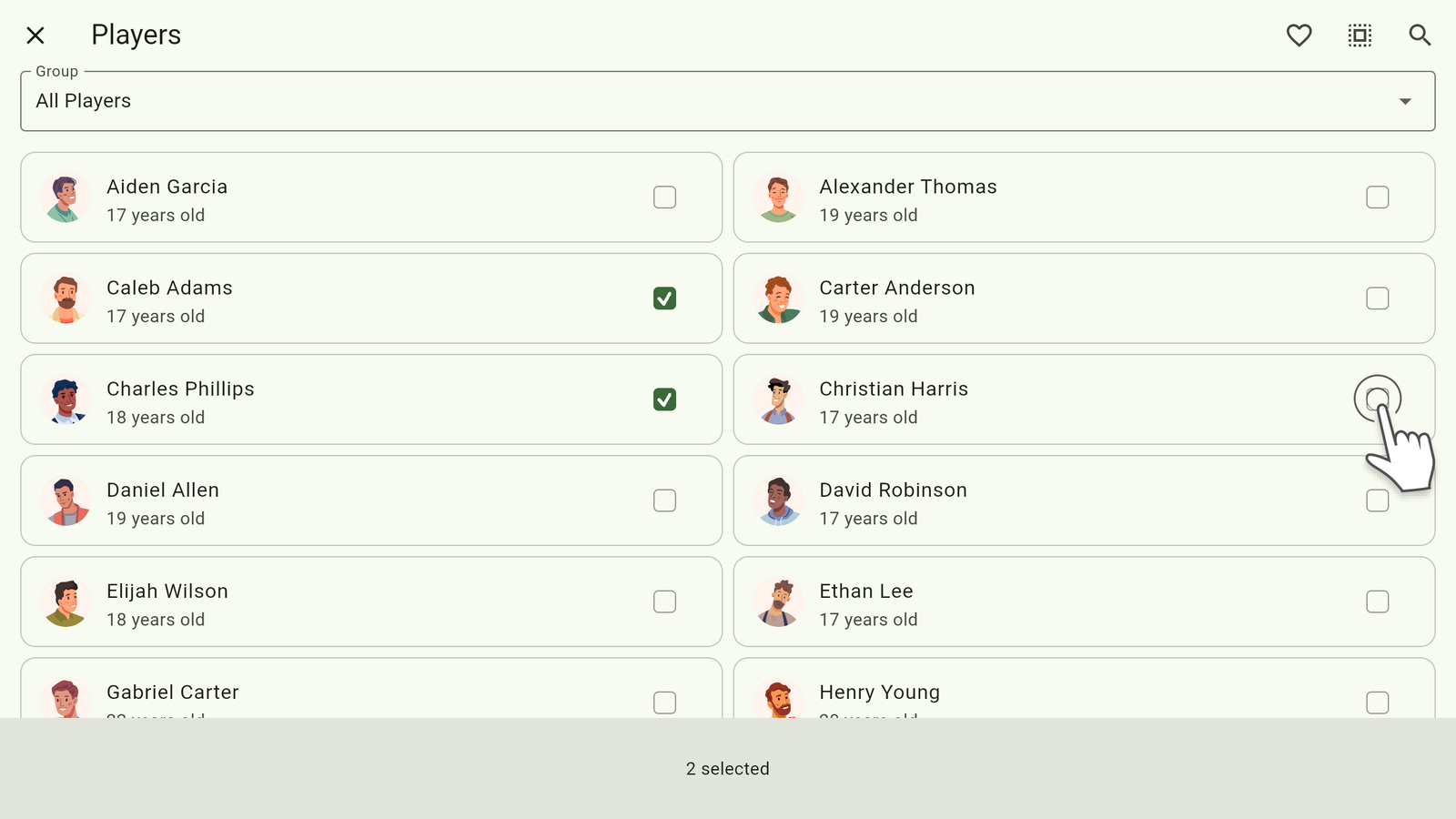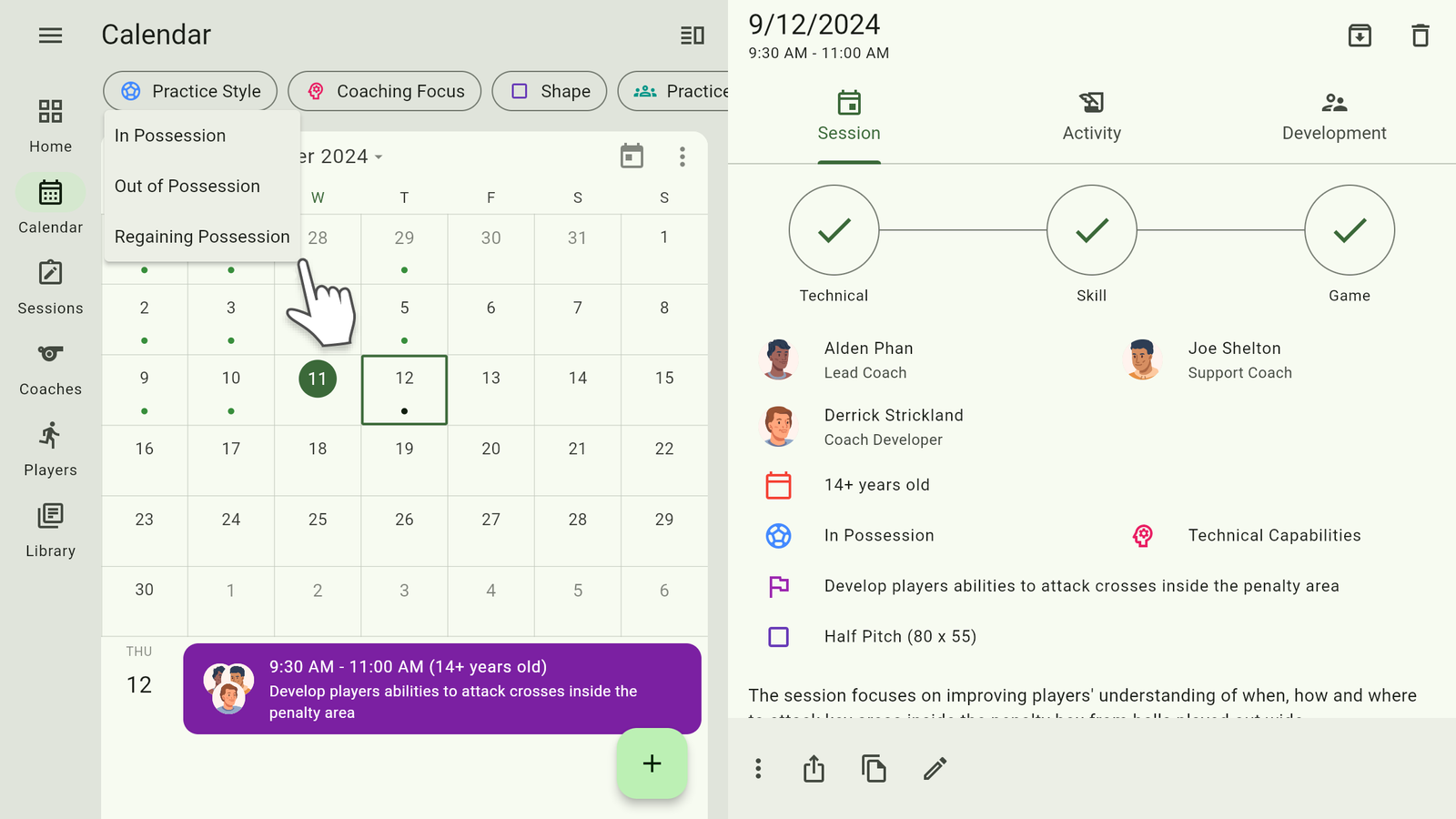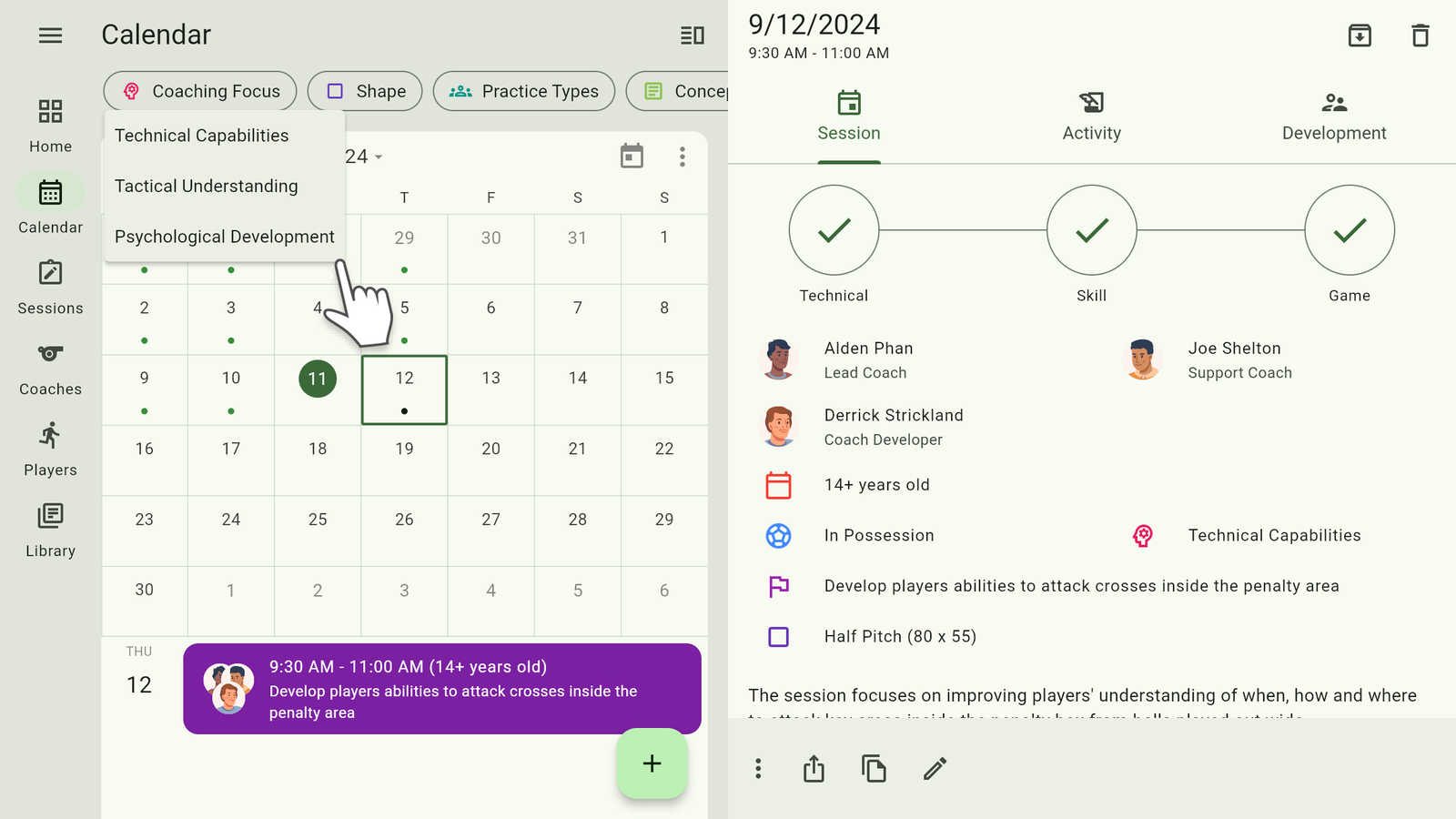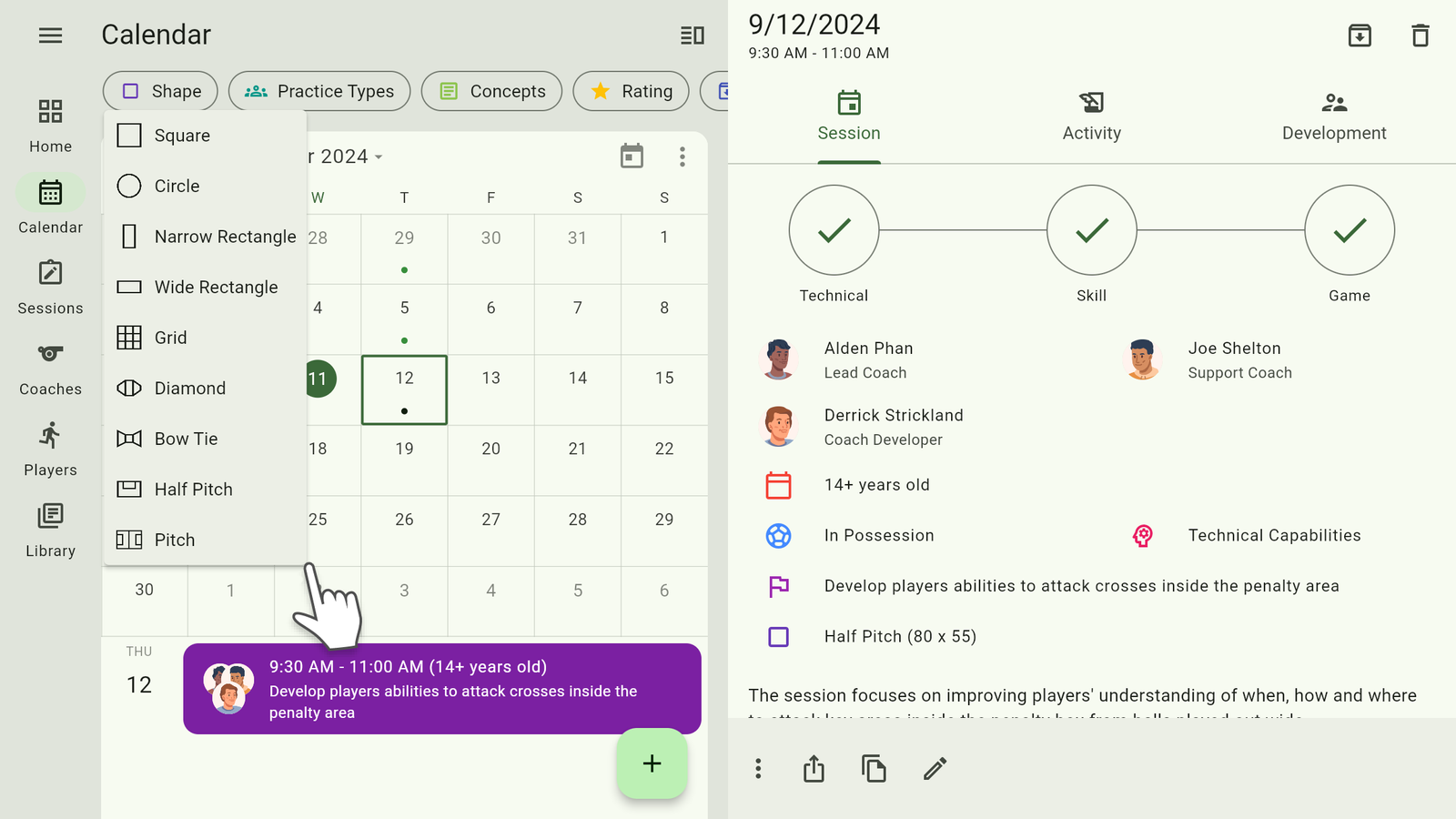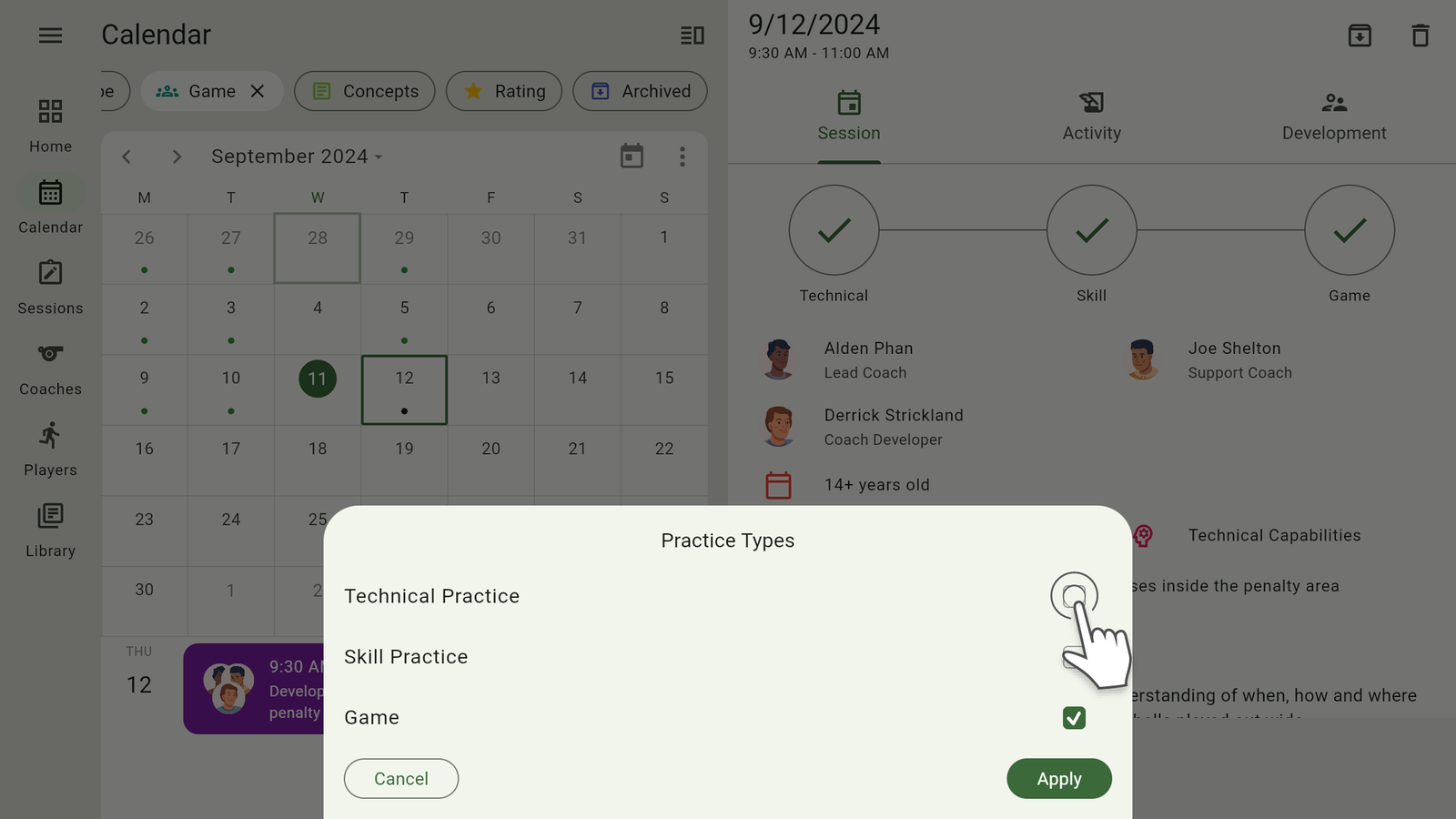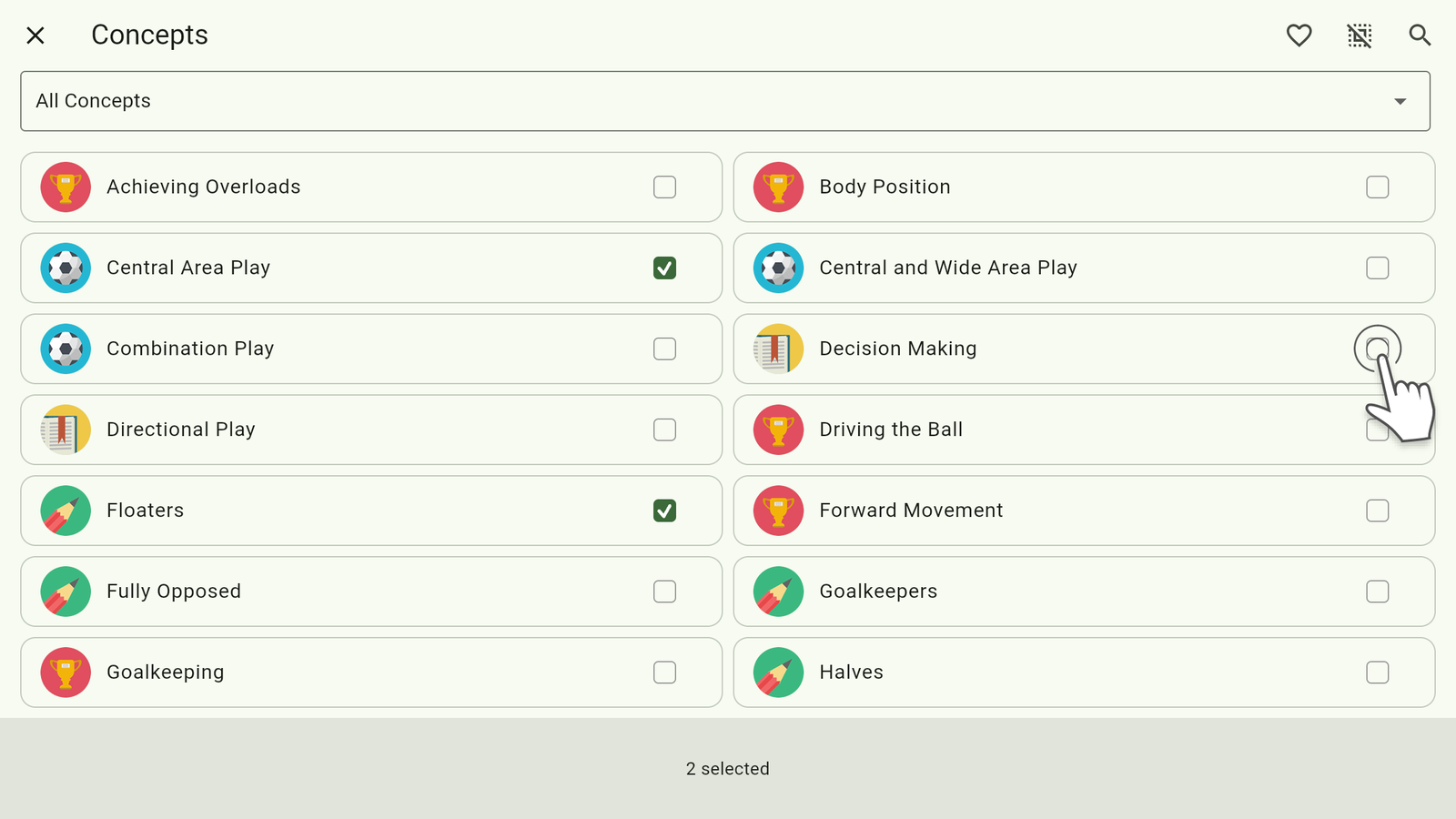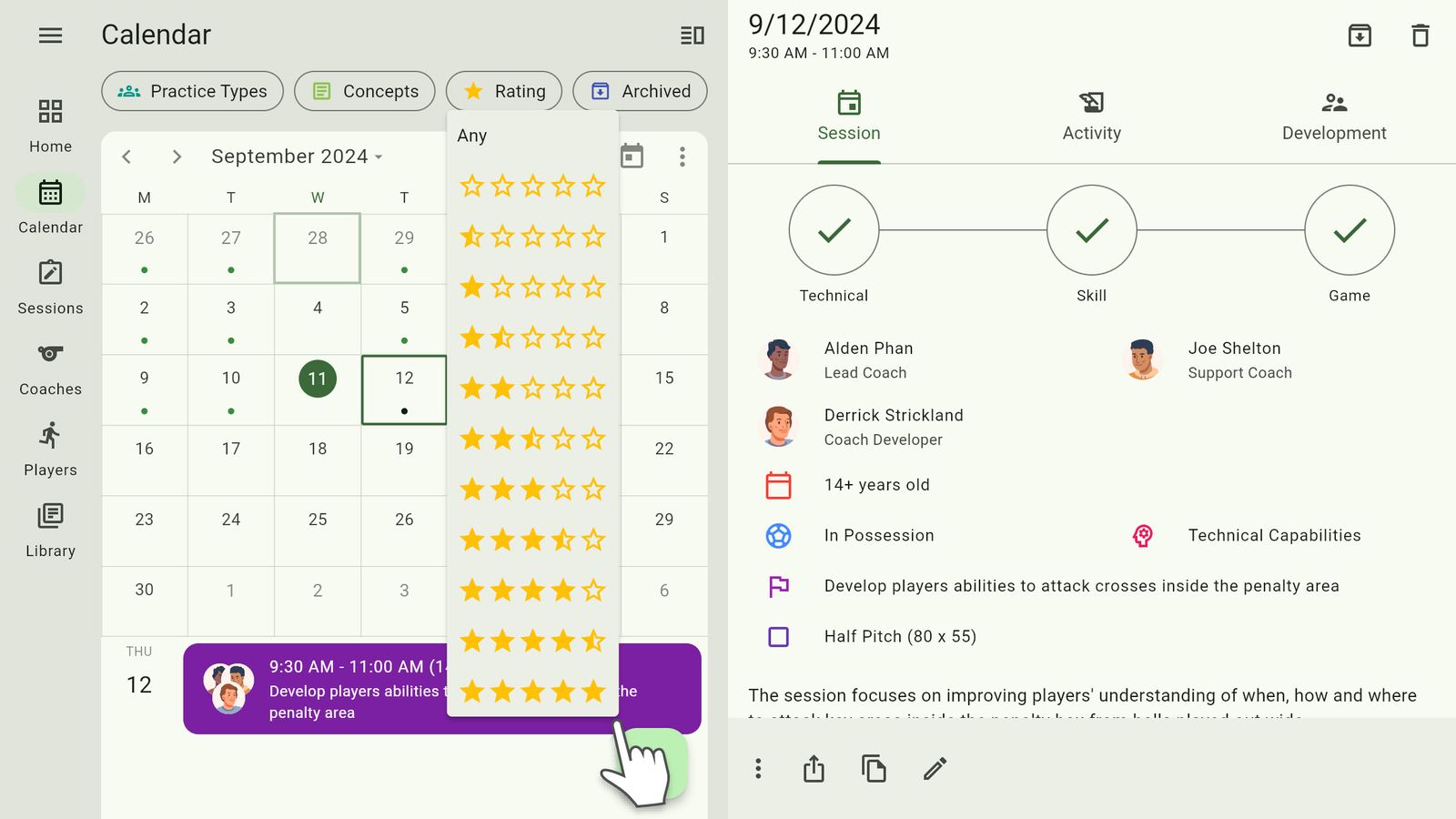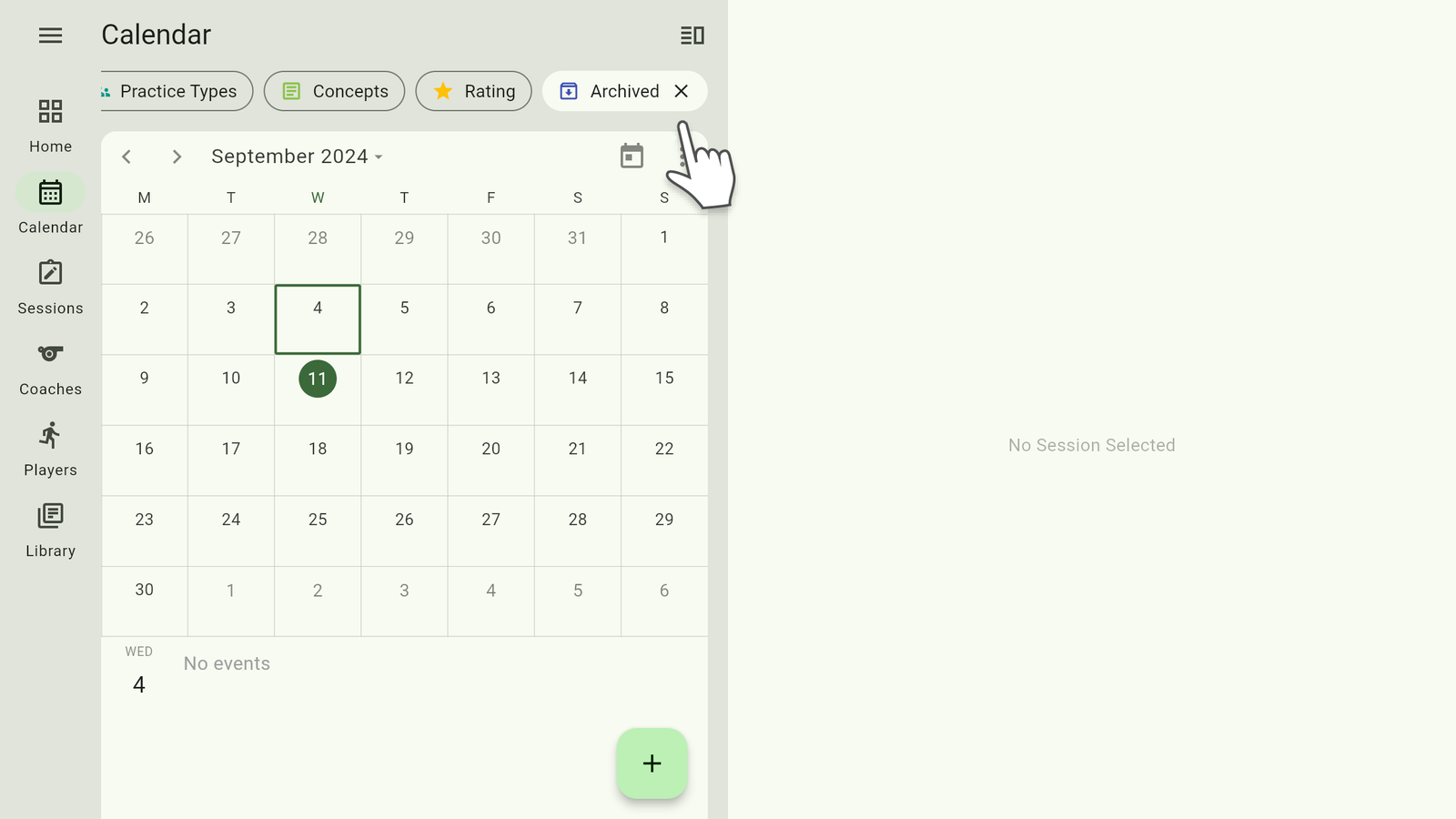Want to find specific events? Coach Trevi calendars let you combine filters for powerful searches. Simply select the filters you need from the chips above the calendar.
Lead Coach
A lead coach is required for every event. Tap the Lead Coach chip and select one.
Note: Support Coach and Coach Developer filters are also available. If those filters are active the selected coaches will be unavailable for Lead Coach.
Support Coach
Support coaches are optional for every event. Tap the Support Coach chip and select one.
Note: Lead Coach and Coach Developer filters are also available. If those filters are active the selected coaches will be unavailable for Support Coach.
Coach Developer
Coach Developers are optional for every event. Tap the Coach Developer chip and select one.
Note: Lead Coach and Support Coach filters are also available. If those filters are active the selected coaches will be unavailable for Coach Developer.
Tags are used to organize, analyze and search events quickly. Tap the Tags chip and select one or more tags. The calendar will display events with all of the selected tags.
Age of Players
Every event is created with an age range between 8 and 21+ years old.
- Tap the Age of Players chip.
- Adjust the slider to the appropriate age.
- Tap Apply.
The calendar will display events where the selected age is within an event’s range.
Number of Players
Adding players to events is optional but highly encouraged.
- Tap the Number of Players chip.
- Adjust the slider.
- Tap Apply.
The calendar will display events matching the selected number of players.
Players
Tap the Players chip and select one or more players. The calendar will display events with all of the selected players.
Practice Style
Tap the Practice style chip and select one. The calendar will display events with the selected practice style.
Coaching Focus
Tap the Coaching Focus chip and select one. The calendar will display events with the selected coaching focus.
Shape
Tap the Shape chip and select one. The calendar will display events with the selected shape.
Practice Types
Coach Trevi sessions consist of 1 to 3 practices with 3 practice types.
- Tap the Practice type chip.
- Select one or more practice types.
- Tap Apply.
The calendar will display events with all of the selected practice types.
Concepts
Coach Trevi provides a library of concepts to help coaches develop their knowledge and design effective sessions.
- Tap the Concepts chip.
- Select one or more practice types.
- Tap Apply.
The calendar will display events with all of the selected concepts.
Rating
When coaches complete a session they have the option to add a rating. Tap the Rating chip and select one. The calendar will display events with the selected rating.
Archived
Events can be archived or deleted.
Deleting an event permanently removes it from your calendar.
Archiving an event removes it from your calendar while allowing coaches to retain access or restore if neccessary.
Tap the Archive chip to display only archived events.